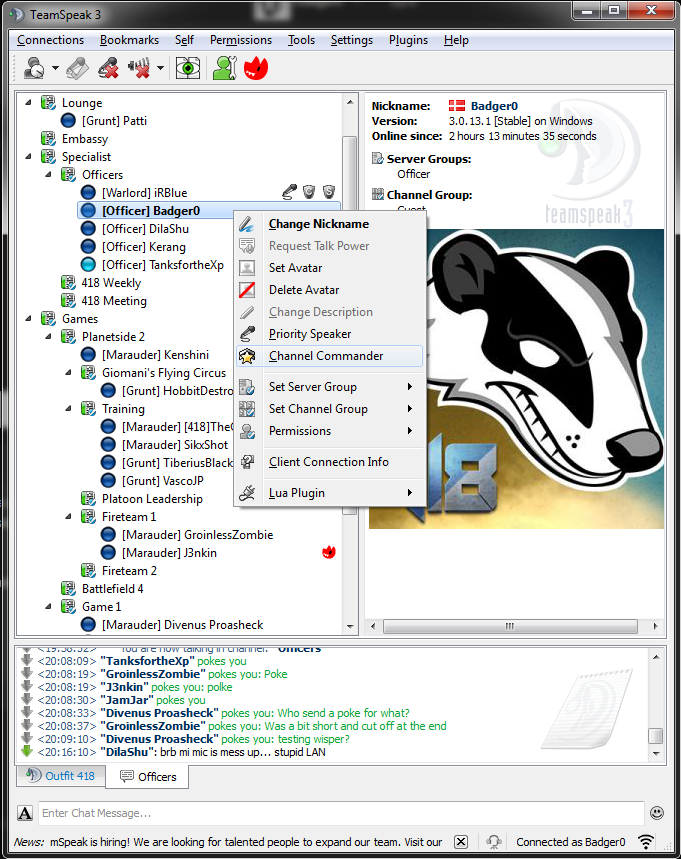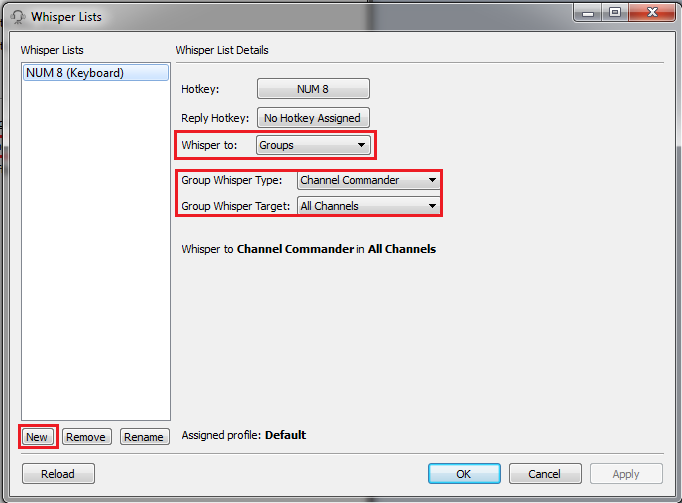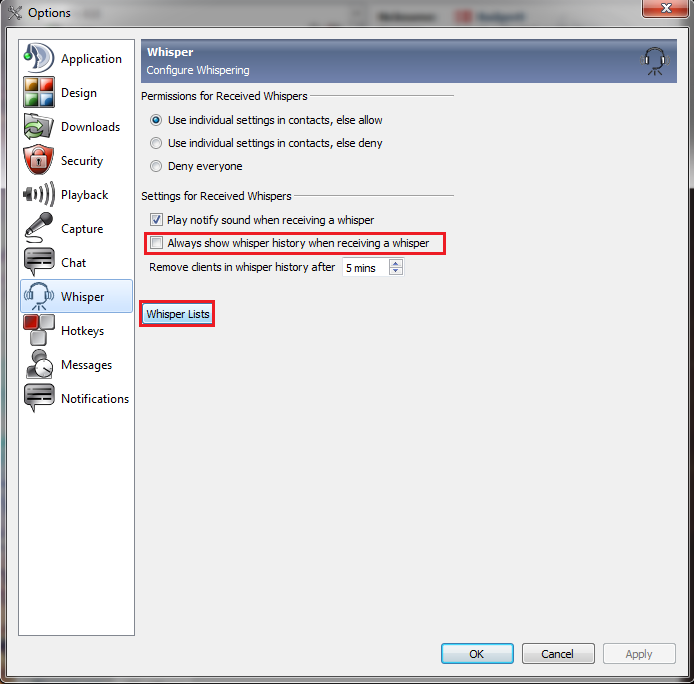Teamspeak allows for you to install and add various plugins and addons that can change or add just about anything you want. Personally I have a couple of installed that allow me to use functions for my keyboard, as well as other games. But Prisma Text To Speech is another nice one. Teamspeak has a built-in Text to Speech voicepack, but it leaves quite a bit to be desired. While Prisma isn't perfect.
To get it, follow the link above and click the Download button. Open the file once it's downloaded and click Install. You'll have to restart your Teamspeak 3 Client once it's done.
When Teamspeak starts back up again, it will be the default voice pack. Then you can go into your settings - options and click the Notifications menu, and alter it to suit yourself. By default, it will tell you everything that happens, and I strongly recommend that you disable at least some things, such as when people connect to the server, but not your channel.
For others to make full use of it, you should also, in my cases, set a phonetic nickname for yourself. Your name may contain a lot of numbers in place of letters, and the Text to Talk will read every number, making your name both long and hard to understand. To set a phonetic nickname, go to the Self menu and simply select Set Phonetic Nickname. You can hear how it would sound before you decide.
Note: Phonetic nicknames function for everybody, so even if you don't have text to speech activated, people who do, will hear the phonetic nickname.
Warning: Make sure you set something legible and useful! Setting your name to LLLLLLLLLLLLL or other nonsense will only serve to make people angry at you! And you risk the moderator's wrath.
Friday 14 March 2014
Tuesday 11 March 2014
Teamspeak 3 - Private Messages (Whisper Lists Expanded)
On top of being able to message entire groups (Channel Commander), it's also possible to message specific channels or individuals. This could be useful if you're running something specific within a squad, though mostly if you do that frequently, as it does take some time to set up - similar to the other whisper list guide. Take a look at the Channel Commander guide if you have questions for this.
Once you've assigned a talk key, you need to set Whisper To to Clients & Channels (this is default), and then you can sort by Clients on the right-hand screen (View Clients, as above). Then it's a simple matter of dragging and dropping anyone you want from the right to the left list, like I did with Kerang in the image below.
First you need to go to your Whisper Lists options, and set up a new Push-to-Talk (make sure this is unique - never have the same button for two voice chats, this includes in-game as well.
For Planetside 2, it's possible to set up private voice chat as well. While that's easier, it does have its downside: You can't adjust volume, and you can't see who's in the channel, so people can join without you knowing. However, you do get a notification when someone speaks, and it's possible to set a password.
To set it up, you have to type /voice join [channel] [password]. The password is optional. So like I did, you can join the 418 channel by typing /voice join 418.
Wednesday 5 March 2014
Teamspeak 3 - Whisper Lists and Channel Commander
Whisper lists are used on Teamspeak to communicate with specific individuals across select channels, your own channel, or the entire server. It can be set to groups, specific channels, or the only we use (and allow): Channel commanders.
Making yourself channel commander is done simply by right-clicking your own name on Teamspeak and simply selecting the channel commander button. Those who have it activated can be recognised by their yellow or orange button instead of the default blue one.
Making yourself channel commander is done simply by right-clicking your own name on Teamspeak and simply selecting the channel commander button. Those who have it activated can be recognised by their yellow or orange button instead of the default blue one.
In order to communicate with other channel commanders, you now have to set up a whisper list. The simplest way to do this is selecting Tools and then Whisper Lists in the menu.
This opens a new window where you have to first select your whisper button - This basically functions as an additional push-to-talk button, and has to be separate from your other such buttons. An example would be to use Num 5 or 8, but it can be anything you're not otherwise using. To set it, click the "New" button and a dark-grey screen shows up requesting you press your Hotkey Combination.
Once you've chosen your talk button, the screen changes a little. It will now show who and where your will be whispering to - by default, to clients and channels. First set your "Whisper to" option to "Groups", and then "Group Whisper Type" set to Channel Commander. THIS PART IS IMPORTANT.
Once you've done that, simply click OK and Apply in the prompt that comes up, and you're set to whisper. A new window will be opened every time you whisper, showing the participants in the whisper channel. This can be disabled in your Options by going to the Whisper tab, and unselecting "Always show whisper history when receiving a whisper."
Teamspeak 3 - The Basics
When you get to the Teamspeak 3 download page, download the client - 32 or 64 bit, depending on your operating system. If in doubt, just get the 32 bit client.
Once the client has been downloaded and installed, it will open in a window similar to this. This is your main Teamspeak window.
Now it's time to log in. Click Connection and then Connect. You have to write an address and a Nickname - and a password when applicable. Outfit 418 Teamspeak address is ts.outfit418.com and your nickname should match or be similar to your character name. For example if your in game name is Badger0, you could be Badger0 or simply Badger on Teamspeak, but don't change it too much. We need to know who's who.
If this is your first time connecting, you'll need to be assigned a server group, and you'll probably need an invitation to the Outfit in the game itself. Marauders, Officers, and the Warlord can invite you in game, and Officers or the Warlord can set your Teamspeak server group.
Don't worry, if there is no Officer or Warlord around, you can still enter many of the channels to talk to people without group permissions.
Once the client has been downloaded and installed, it will open in a window similar to this. This is your main Teamspeak window.
Now it's time to log in. Click Connection and then Connect. You have to write an address and a Nickname - and a password when applicable. Outfit 418 Teamspeak address is ts.outfit418.com and your nickname should match or be similar to your character name. For example if your in game name is Badger0, you could be Badger0 or simply Badger on Teamspeak, but don't change it too much. We need to know who's who.
If this is your first time connecting, you'll need to be assigned a server group, and you'll probably need an invitation to the Outfit in the game itself. Marauders, Officers, and the Warlord can invite you in game, and Officers or the Warlord can set your Teamspeak server group.
Don't worry, if there is no Officer or Warlord around, you can still enter many of the channels to talk to people without group permissions.
Subscribe to:
Posts (Atom)